If you received backup equipment, we recommend that it is routinely checked to ensure that it is working and can be used if there is ever a problem with the primary equipment.
The following tasks should be completed. Instructions for each task can be found below. All items listed are those in the backup equipment set.
| Task | How Often Should It Be Done? |
|
Fully charge the HTC VIVE Pro controllers. |
Once every 3 months |
|
Fully charge the power bank. |
Once every 3 months |
|
Check for firmware updates for the HTC VIVE Pro controllers and headset. |
Once every 6 months |
Charging the Equipment
The HTC VIVE Pro controllers and power bank should be fully charged as this helps to maintain their battery life.
Follow the steps detailed on the Charging the Equipment page to do this.
Updating the Firmware
The HTC VIVE Pro controllers and headset should have their firmware updated to ensure that if they are needed then they can be used without any major delays.
Before proceeding make sure that the primary HTC VIVE Pro controllers and headset are switched off.
-
Connect the headset to a charged power bank and switch it on.
-
Open the VIVE Wireless application on the primary workstation.
-
If the headset does not automatically connect, click the settings icon in the top right hand corner and then click Pair new headset and follow the instructions to pair the headset to this workstation.
-
Open the SteamVR application on the primary workstation.
-
Switch on both controllers
-
If the controllers do not automatically connect, click the menu in the top left hand corner of SteamVR and then select Devices > Pair Controller and follow the instructions to pair both the controllers to this workstation.
-
Once paired, go to SteamVR > Devices > Update Device and follow the onscreen instructions to complete the process.
The updates can sometimes take more than 30 minutes to complete. While firmware updates are in progress, do not unplug the micro-USB or power cables that connect your hardware to your workstation. Doing so could result in a firmware error.
If the update is performed wirelessly, ensure that there is a clear line of site between the hardware and the wireless link box sensor.